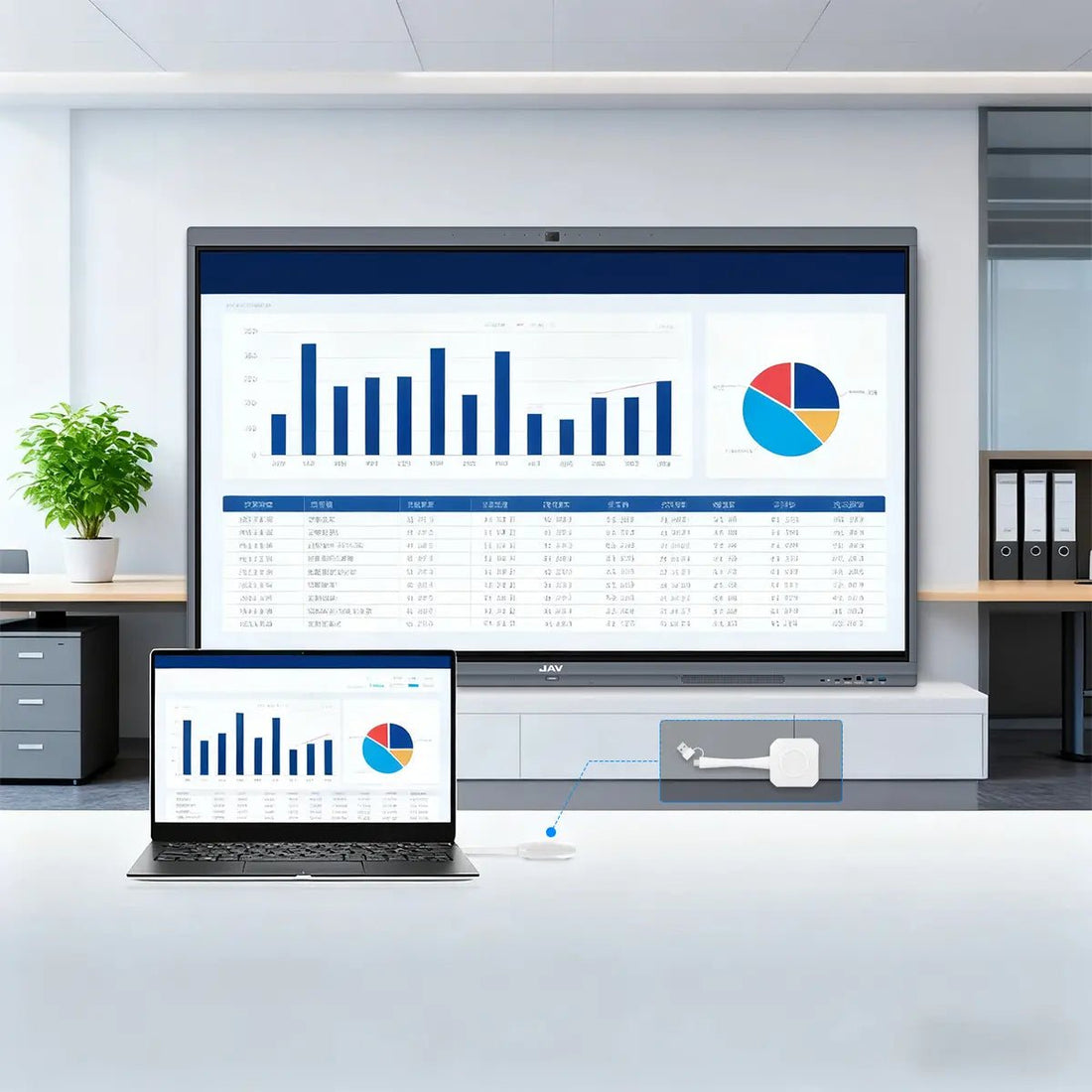
How to Connect a Laptop to a Smart Board Wirelessly (Simple Step-by-Step Guide)
💻 How to Connect a Laptop to a Smart Board Wirelessly (Simple Step-by-Step Guide)
Are you trying to connect your laptop to a smart board without messy cables? Whether you're in a classroom or a meeting room, wireless screen sharing makes presenting faster and cleaner. Here's how you can easily do it with the JAV Smart Board.
✅ What You Need
To connect your laptop to a smart board wirelessly, you'll need:
-
A JAV Smart Board
-
Your laptop (Windows or macOS)
-
Internet access (Wi-Fi)
-
The EShare App installed on both devices

🔧 Step-by-Step: How to Connect Wirelessly
1. Download the EShare App
-
On your laptop, visit the EShare official site or app store and download the EShare client.
-
On the JAV Smart Board, make sure the EShare app is already installed (pre-installed on most JAV models).
2. Connect Both Devices to the Same Network
-
Make sure your laptop and smart board are on the same Wi-Fi network.
-
This ensures both devices can find and connect to each other.
3. Launch the EShare App
-
Open EShare on your laptop.
-
It will automatically search for nearby smart boards on the same network.
4. Select the Smart Board & Start Casting
-
Once your JAV Smart Board appears in the list, click to connect.
-
Choose “Screen Mirroring” or “Cast Screen” depending on your operating system.
-
Your laptop screen will now appear on the smart board — wirelessly!

📱 Bonus: Works With Other Devices Too
The best part? You’re not limited to laptops.
-
Tablets
-
Smartphones
-
MacBooks
-
Windows PCs
Any device that can install the EShare app can wirelessly cast to your JAV Smart Board.
🧠 Common Questions
Q: Do I need any special cables or hardware?
A: No! As long as both devices are connected to the same Wi-Fi network, no cables are needed.
Q: What if EShare isn’t pre-installed on my smart board?
A: You can easily download it from the app store on your smart board or contact support.
Q: Does it work with MacBooks?
A: Yes, EShare supports Windows and macOS.
🚀 Ready to Share Wirelessly?
With JAV Smart Board + EShare, wireless screen sharing becomes fast, smooth, and clutter-free. Perfect for:
-
Teachers sharing content in real-time
-
Presenters casting slides
-
Teams collaborating visually
💡 Try it today and transform your classroom or meeting room into a wireless collaboration hub.




0 comments